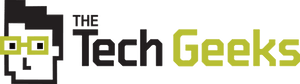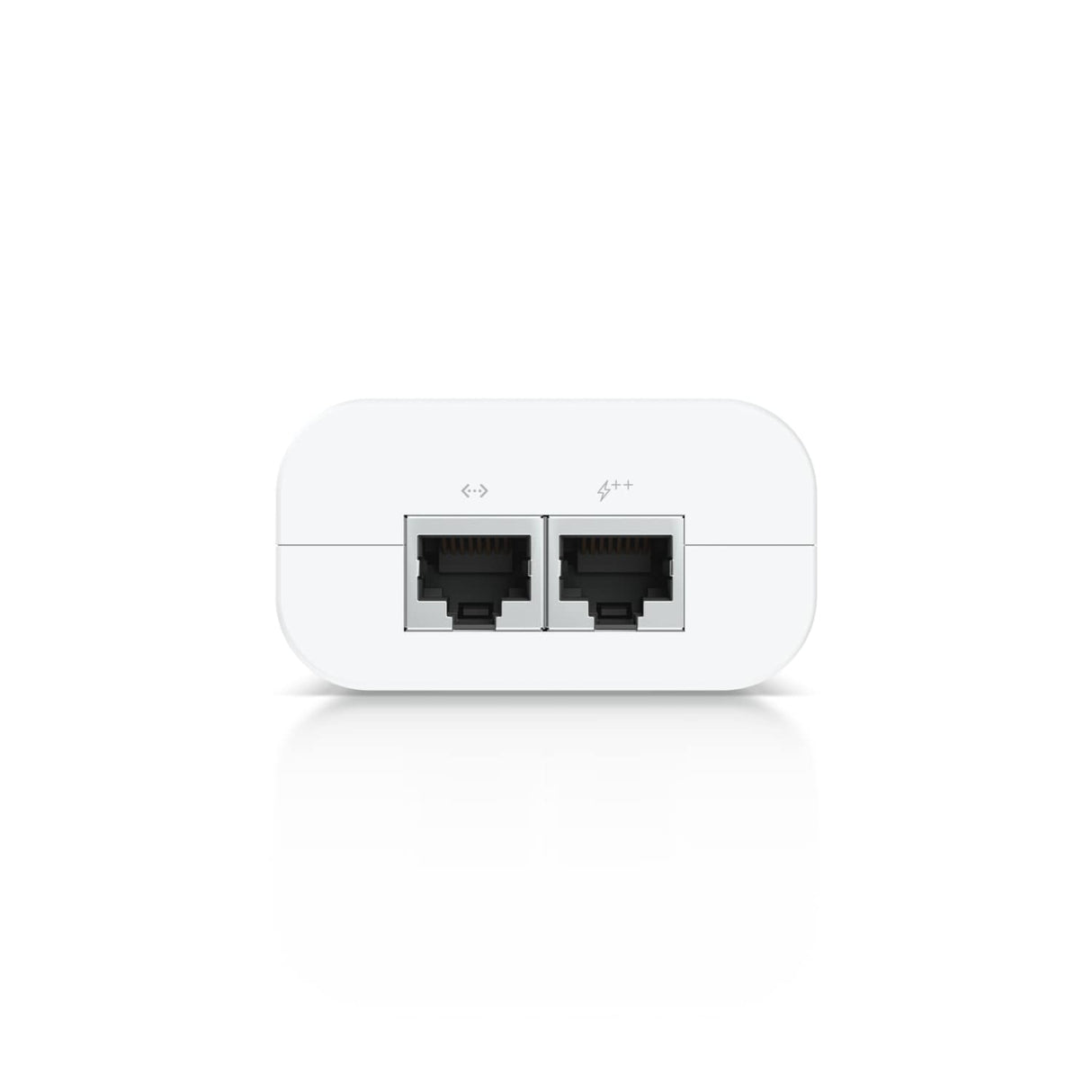U-POE Supported PoE Injectors
What is Pre-Order / Special Order
What is Pre-Order / Special Order
We are just not quite the same as many of the other online stores. I know it is easy to say that, but we just aren't.
The Tech Geeks, under their parent company Twelve Times (Worldwide) Pty Ltd trade in Australia, New Zealand and the United Kingdom.
This allows us to purchase stock from suppliers from locations where they have it available. We are then able to import those products directly, along with providing localised Warranty and Replacement as required.
We only list items that we know have been, or are about to be released to us and since we purchase only in small batches these are often flown in on short time frames.
We list on each product our expected shipments and ones that we have already sent out to customers. Please use these dates as a guideline as we always suggest 14-21 days just to allow for air freight or customs hold ups.
Description
Description
U-POE-af : 802.3af Supported PoE Injector, Suitable For Powering U6-LITE
This PoE Injector is designed to power PoE devices. The U-POE-af delivers up to 15W of PoE that can be used to power the Access Point U6 Lite and other PoE devices. It can also provide enhanced protection against electrostatic discharge (ESD).
Features:
Delivers up to 15W of PoE
Compatible with all PoE devices
Surge, peak pulse, and overcurrent protection
AC cable with earth ground
Dynamic LED light that indicates device and current status
Compatible with TOUGHCable™ wiring and connectors for optimal ESD protection
U-POE-at : Ubiquiti POE Injector Suitable For U6 AP (U6-LR, U6-LITE & U6-PRO)
The U-PoE-AT is a PoE+ injector designed to power 802.3at compatible devices. Capable of delivering 30W of PoE+ power, the U-PoE-AT can be used to power any U6 Access Point (U6-LR, U6-Lite, U6-Pro), while also protecting against electrical surges.
Features:
Provides up to 30W of PoE+ (802.3at) power
Compatible with the next generation of U6 Access points
Surge protection and Clamping protection
AC cable with earth ground
U-POE++ : Ubiquiti POE Injector Suitable For Devices Needing PoE++
Features:
•Delivers up to 60W of PoE++
•Even more power for UA Hub, G4 PTZ, and other PoE++ devices
•Surge, peak pulse, and overcurrent protection
•Contains RJ45 data input, AC cable with earth ground, and PoE++ output
•LED indicator for status monitoring
U-POE+++ : Ubiquiti POE Injector Suitable For Devices Needing PoE++
Features:
•Delivers up to 90W of PoE+++
•10Gb/s Ethernet RJ45 Connection
•Surge, peak pulse, and overcurrent protection
•Contains RJ45 data input, AC cable with earth ground, and PoE+++ output
•LED indicator for status monitoring
Payment & Security
Payment methods
Your payment information is processed securely. We do not store credit card details nor have access to your credit card information.