UniFi Protect is a security management application that runs on a UniFi OS Console. With it, you can configure your Protect devices, watch live camera streams and recordings, download footage, create recording schedules, customize detection-specific notifications, and much more!
Create your perfect Unifi Protect solution in these 4 easy steps.
Step One - Get to know how Unifi Protect works
Step Two - Choose your Ubiquiti Unifi OS Console
Each Unfi Protect Camera or Doorbell, needs to be connected to a UniFi OS Console. The UniFi OS Consoles provide remote access, management and recording features. Please note that the UDM Unifi Dream Machine, only supports Unifi Network and not Unifi Protect. The Unifi Cloud Key Gen 2 is the only device that already includes a harddrive for data storage. The others will need additional harddrives or memory cards to allow them to record footage.
Step Three - Choose your Ubiquiti UniFi Network Switch
Please note this is not a full list of all UniFi Switches, but a selection of the most common. A full list can be found here
Step Four - Choose your Ubiquiti Unifi Protect Camera
UniFi Protect G3 Camera Range
Please Note - The Ubiquiti Unifi Protect G3 Cameras have currently been hit by supply and demand issues. As a result, we see very little stock of these. You may like to consider the G4 range.
Model
Sensor
Audio
PoE Power
UVC-G3-INS
2 Megapixel / 30 FPS
Microphone & Speaker
USB Powered (5W)
UVC-G3-FLEX
2 Megapixel / 25 FPS
Microphone
802.3af (4W)
UVC-G3-DOME
4 Megapixel / 30 FPS
Microphone
802.3af PoE or 24V Passive PoE (4W)
UVC-G3-Bullet
4 Megapixel / 30 FPS
Microphone
802.3af PoE or 24V Passive PoE (4W)
UVC-G3-Pro
2 Megapixel / 30 FPS
(3x Optical Zoom)
Microphone
802.3af/at PoE or 24V Passive PoE (12.5W)
UniFi Protect G4 Camera Range
Model
Sensor
Audio
PoE Power
UVC-G4-INS
5 Megapixel / 30 FPS
Microphone & Speaker
USB Powered (6W)
UVC-G4-DOME
4 Megapixel / 24 FPS
Microphone & Speaker
802.3af PoE (5W)
UVC-G4-Bullet
5 Megapixel / 24 FPS
Microphone
802.3af PoE (4W)
UVC-G4-Pro
8 Megapixel / 50 FPS
(3x Optical Zoom)
Microphone
802.3af PoE (12.5W)
UVC-G4-PTZ
(Pan / Tilt / Zoom)
8 Megapixel / 24 FPS
(22 x Optical Zoom)
No Audio
802.3bt PoE (42.9W)
Viewing angle for a number of Ubiquiti Unifi Protect Cameras
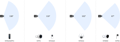
UniFi Protect G4 Doorbell Range
UniFi Protect Accessories
Information hub
What is Unifi Protect?
What do I need to run a Unifi Protect camera?
Protect cameras must be adopted by a compatible UniFi OS Console running the UniFi Protect application. We recommend the Network Video Recorder or Network Video Recorder Pro since they are dedicated surveillance devices, but you can also use a Dream Machine Pro or Cloud Key Gen2 Plus.
To store footage, you must install a compatible hard disk drive (HDD) in your console or video recorder, but one is not required to simply run Protect.
Some wired cameras, such as the G4 Pro, require a PoE source (e.g., Switch PoE 24 or 48) while others, such as the G4 Instant are powered with an included AC adapter.
Some wireless devices, like the G4 Doorbell, must be connected to a UniFi OS Console and a WiFi network.
Which Unifi Protect camera is right for me?
Does Unifi Protect have recording settings?
Yes, Protect allows you to:
Set each camera’s recording frequency (e.g., Always, Never, or detection-based).
Establish Motion Zones, which directs a camera to scan for motion in specific areas, or Privacy Zones, which block surveillance of a particular area by obscuring it during live streams and recordings.
Configure Smart Detection Zones*, which specifies exactly where your camera scans for motion.
*G4 cameras only
What storage do I need to run Unifi Protect?
You can watch live streams without any storage. However, if you wish to store recordings, you will need a compatible HDD. We recommend surveillance-grade CMR drives for optimal, long-term performance.
Your storage needs will vary based on your camera count and desired recording resolution. For example, a 1TB HDD is capable of storing:
9 days of 4K video
20 days of HD (1080p) video
Note: Recording capacity can also change based on your camera settings, motion recording frequency, and how many applications you run concurrently with Protect.
Check out our UNVR and UNVR Pro storage calculators to see how recording capacity is impacted by camera count and image settings
